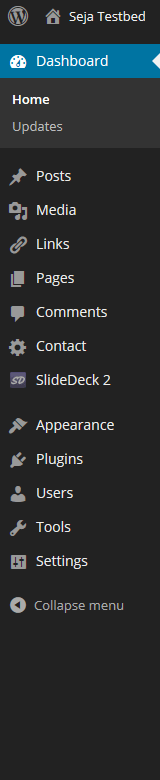
Once you’ve logged into WordPress you’ll arrive on the site’s Dashboard page. This page gives you an overview of what’s happening on the site and also includes a menu on the left hand side of the page.
This menu allows you to quickly navigate to all parts of your site. Clicking on a category will open up the sub-categories within but you can also access them by hovering your mouse over.
WordPress Dashboard Menu
- Dashboard: The default page in the WordPress back-end.
- Posts: Writing Post content (see Writing Content)
- Media: Bulk manage and upload Media files
- Links: Sidebar links (not to be confused with a links page)
- Pages: Writing Page content (see Writing Content)
- Comments: Manage site comments
- Contact: Contact form Plugin
- SlideDeck2: Commercial slider plugin
- Appearance: Manage themes, plugins, widgets and menus
- Plugins: Install 3rd party plugins to extend WordPress
- Users: Setup and administer site users
- Tools: Import and Export tools
- Settings: Configure site
Writing Content
While there are many menu sections in the back-end the main points you need to be aware of to manage your site is writing content, adding images and managing your menus.
Continue Reading: What is a Post and what is a Page?
Important notes are blocked like this
These tutorials are concentrating on the back end of the site, however for day to day management of the site we recommend navigating to the page you want via the front end.
Items marked in Red are custom elements that refer to sites built using the Seja WordPress framework
Items marked in Blue are custom elements that require the installation of custom plugins.
